The Eindhoven University of Technology has as wireless network that you can access with your Mac. Follow the instructions and hopefully you will be able to wirelessly surf the net. Before you start, you have to make sure that the MAC address of your Airport adapter is registered at Service Desk. It is also good practice to set your short user account name to you windows login and also use the same password for your mac user account and the windows account.
Select Network Preferences
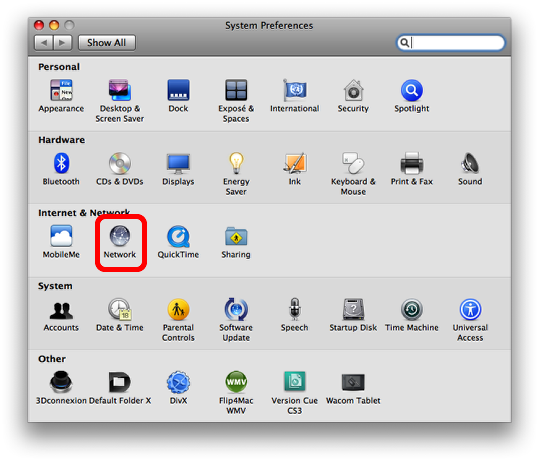
Open the system preferences and click on the “Network” icon.
Open AirPort Settings
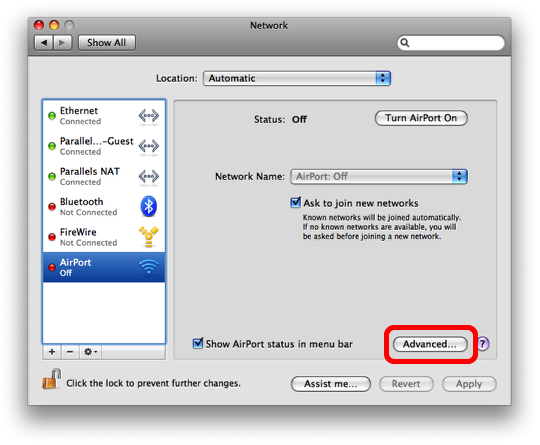
Select AirPort in the left list and click on the “Advanced” button.
Register your AirPort MAC address
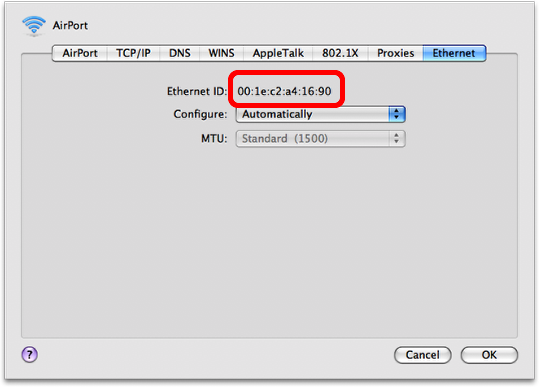
Notice that your computer has got more than one MAC address. Every Ethernet port will have one, including the Airport. Copy the Ethernet ID (MAC address) and ask the Service Desk to register it. They will also ask for a computer name, which is determined by the name you gave your computer in the “Sharing” panel of the system preferences. Do not use space or any other special character for your computer name.
Enter data for 802.1X Network
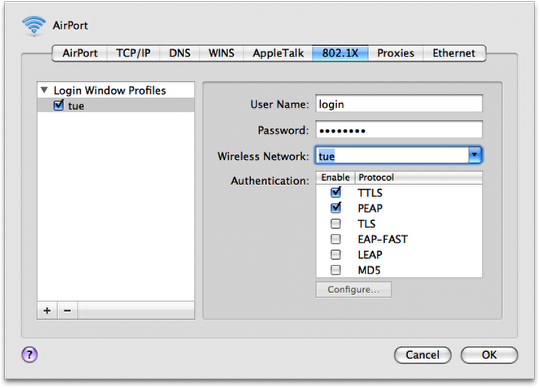
Select the 802.1X tab and enter your normal windows login and password. Select “tue” for the network and TTLS / PEAP for the authentication. Afterwards, click on “OK”.
Verify certificate
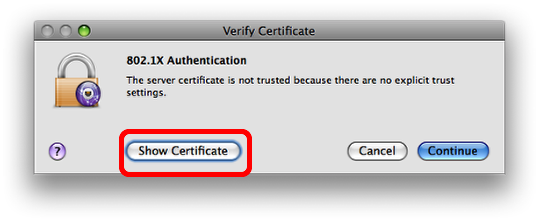
The server will send you a certificate that you need to verify. Click on “Show Certificate”.
Trust the certificate
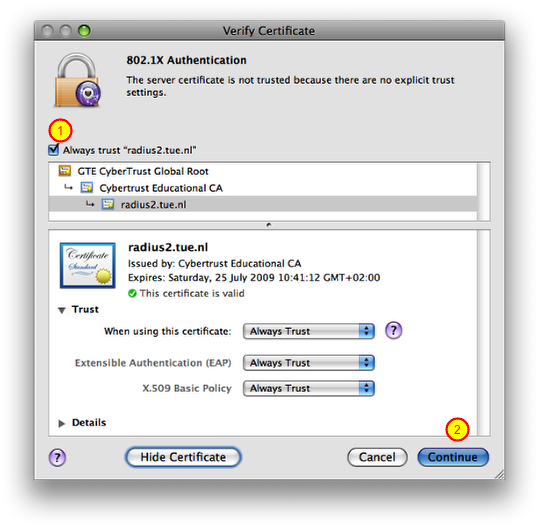
You can decide to always trust “radius2.tue.nl”, which might make your further life easier. Next, click on “Continue”.
Enter your login and password
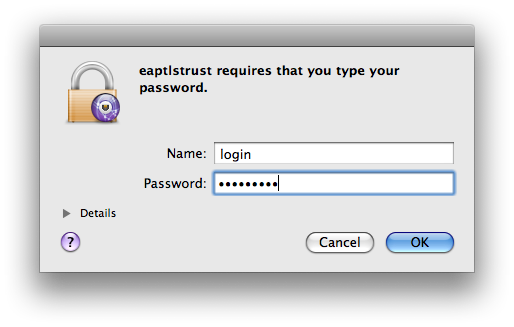
The server will ask you to enter your login and password.
Confirm changes in certificate trust setting
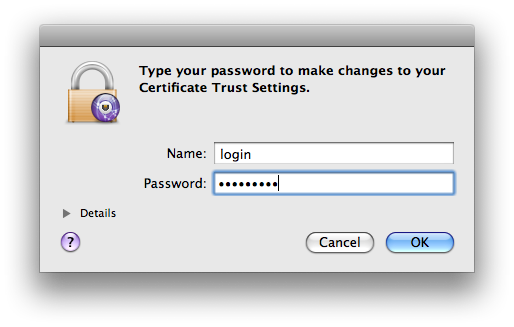
If you selected to always trust radius2.tue.nl, then the system will ask you for your credentials to confirm the change.
Ready for action
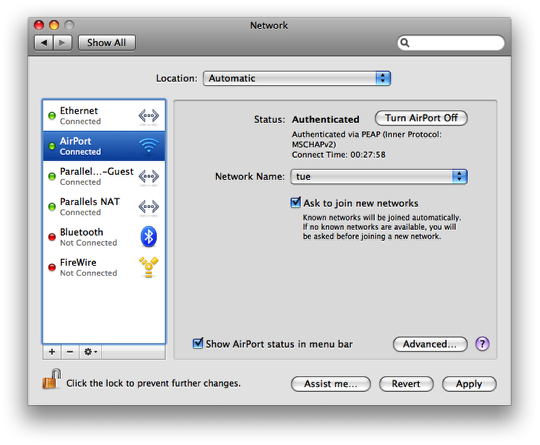
Your screen shout look like this.

It seems that as of this year it is not required anymore to register your WLAN mac address to connect to the wireless network at the TU/e.
Connection your mac with a wire on the other hand still requires registering.
The network names have changed. You should now connect to tue-wpa2 instead of the tue wireless network.