This tutorial will show you how you can connect your iphone to the wireless network of the Eindhoven University of Technology (TU/e). We will connect to the tue-wpa2 network, but the same process also works for the eduroam network. In another tutorial I show you how to synchronize with the Exchange server.
Go to the system settings
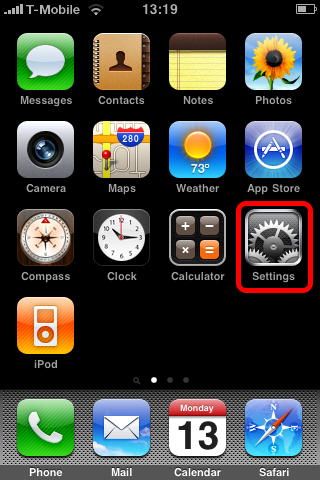
Tap on the Settings icon.
Go to the Wi-Fi settings
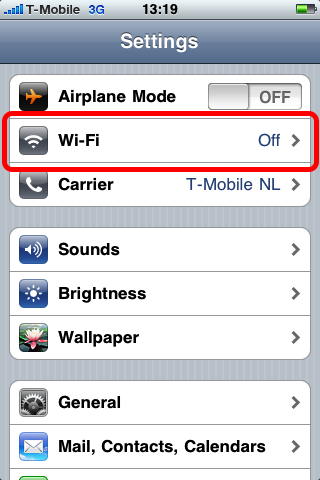
Tap on the Wi-Fi row.
Switch on Wi-Fi
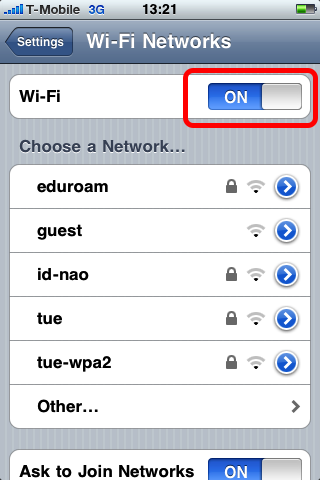
Slide the Wi-Fi switch to ON. Then select tue-wpa2.
Enter your credentials
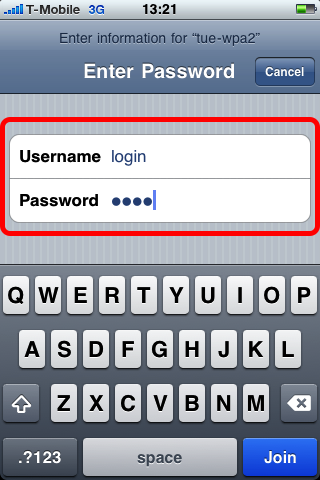
Enter you normal Windows login as your username and your password.
Accept certificate
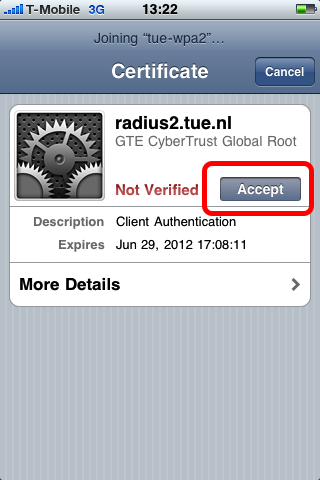
Tap on Accept to accept the network certificate.
Verify your settings
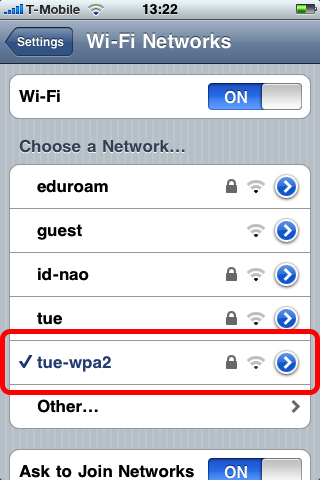
The iPhone should now be connected to the wireless network. This is indicated by the check mark and the blue color of the title.

halo,
i used the information on your website to setup de vpn for the tue network. now i’m trying to use entourage, using exchange (no pop or else). but i can not get it done. as exchange server i use exchange12.campus.tue nl. maybe you can help me with this.
thank you in advance
for more information:
my macbook pro is running snow leopard.