This tutorial will show you how to synchronize your iPhone’s calendar, email and contacts with your Exchange account at the Eindhoven University of Technology (TU/e). It does not matter which way you are connected to the internet, but you may want to read how you can connect to the wireless network of the University. You may also connect through the wireless network at home, or outside through the T-Mobile telephone network. This tutorial assumes that you are currently connected to the internet.
Go the system settings
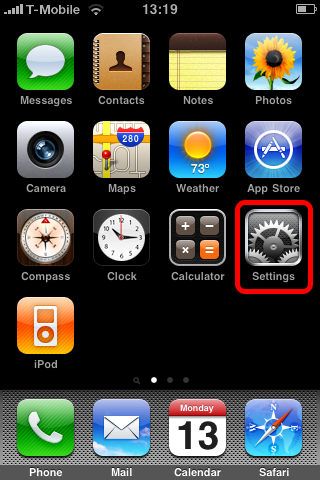
Tap on the settings icon.
Select the mail settings
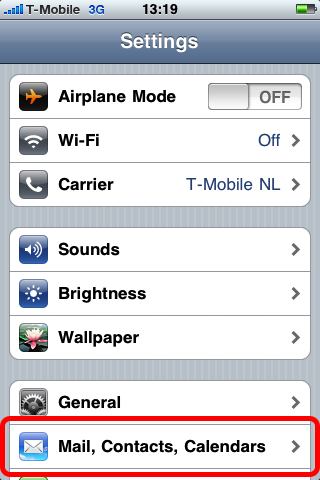
Tap on the Mail, Contacts, Calendars row.
Add a new account
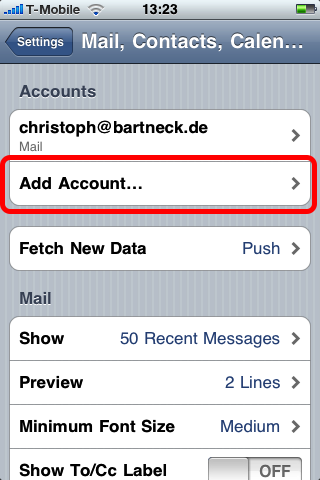
Tap on the Add Account row. Notice that I already added a private email account. However, you can only synchronize with one Exchange account.
Select an Exchange account
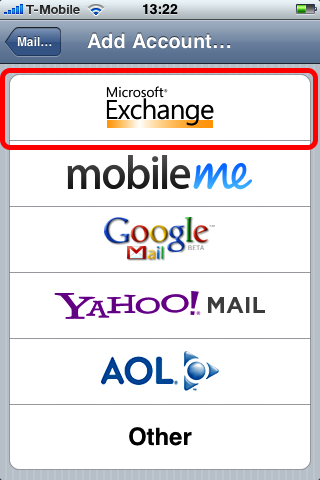
Tap on the Microsoft Exchange row.
Add your credentials
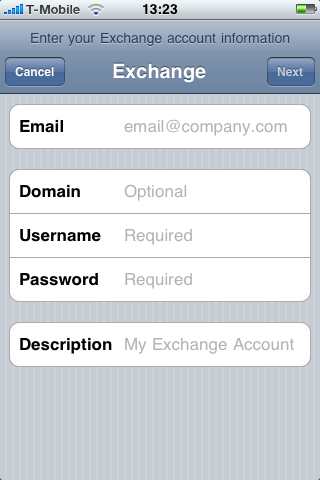
Add your TU/e email, username and password. Then tap on Next.
Specify the Exchange server
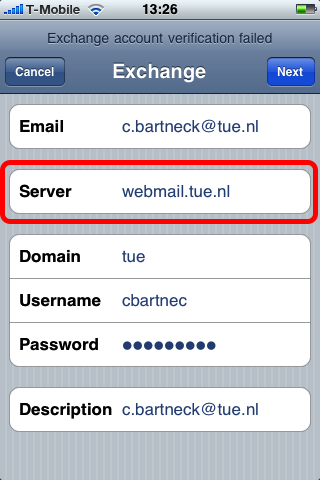
Use webmail.tue.nl as the Server. Please ignore that this screenshot says that the verification failed. It should of course succeed. Then tap on Next.
Select what should be synchronized
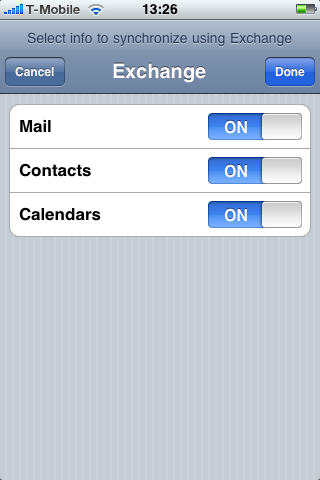
Choose what you want to synchronize and tap on Done.
Verify the account
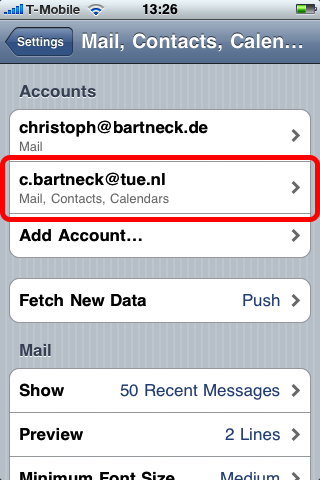
The new Exchange account should now show up in the list.

Dear Christoph,
should this also work for student email accounts?
cause it doesn’t with mine…
could you please help,
thank you
Joost
s040553
sorry, it works!
the tue server was down.
thanks
Thanks for making it so easy for me.
Is push email available on the iPhone in combination with the TU/e network? And is it possible to send e-mail from my TU/e account on the iPhone when I am not at campus, because on my Macbook I have to make a VPN connection. Thanks in advance.
You can send emails, even if you are not at the campus.
Hi Christoph!
Thanks a billion…it really helped!
Hi!
thanks so much, something went wrong when i did it myself. With your help, it worked out well :)
Niek
Hi there,
I think they must’ve changed the settings because I can’t get it to work. It keeps returning the message “Can’t check the account details” (this is a rough translation from the dutch message: “Controle accountgegevens niet mogelijk”). Do you have any help?
Thanks in advance,
Petter
I am no longer at TUE and are therefore not able to help with this. Please post the solution if you find one.
For some versions of Android webmail2007.tue.nl should be used. Don’t know if this also holds for iPhone.