This tutorial will show you how to install an ICC color profile on Mac OS X 10.5 (Leopard).
Place the color profile
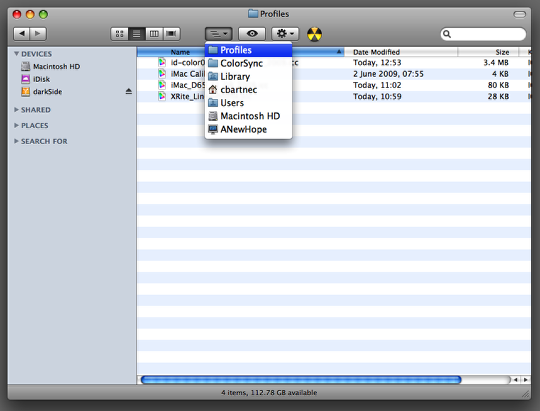
You need to place the ICC color profile in the Library/ColorSync/Profiiles in your home directory. If you want the profile to be available for all users of the computer then you need to select the Library directory directly on your hard disk.
Open the ColorSync Utility
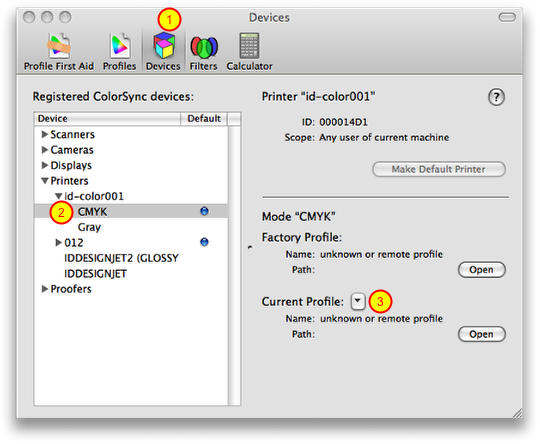
Open the ColorSync Utility (Applications > Utilities) and select the devices tab (1). Select the printer to which you want to associate a color profile to (2) and click on the drop down menu next to “Current Profile” (3).
Confirm the setting
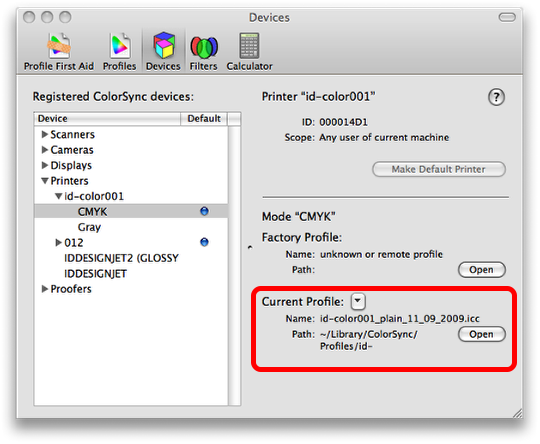
The name of the color profile should now appear in the “Current Profile” section.

I followed the directions above, only to discover that NEITHER my Canon Mx860 NOR my Epson 1900 appeared in the list when I opened Application>Utilities>Color Sync and went to “Devices”
How Do I get my two printers to show under “Devices” I’m on a Mac running Leopard.
The printers need to be switched on and the drivers need to be installed. Can you already print (without choosing a particular icc profile)?
This article seems good, but the information could be expanded on and updated for 10.6+, as it is pretty dated now.
Thank you.
I know this article is old but you saved my sanity when all the “help” from the printing supply company drove me nuts.
I’d though there would be an easy way to use a color profile but your article saved me precious time. Thanks again
my icm profile on the mac after putting in my library/profiles folder does not show up when i go into color sync utility. I see all the factory ones but not the one i just downloaded