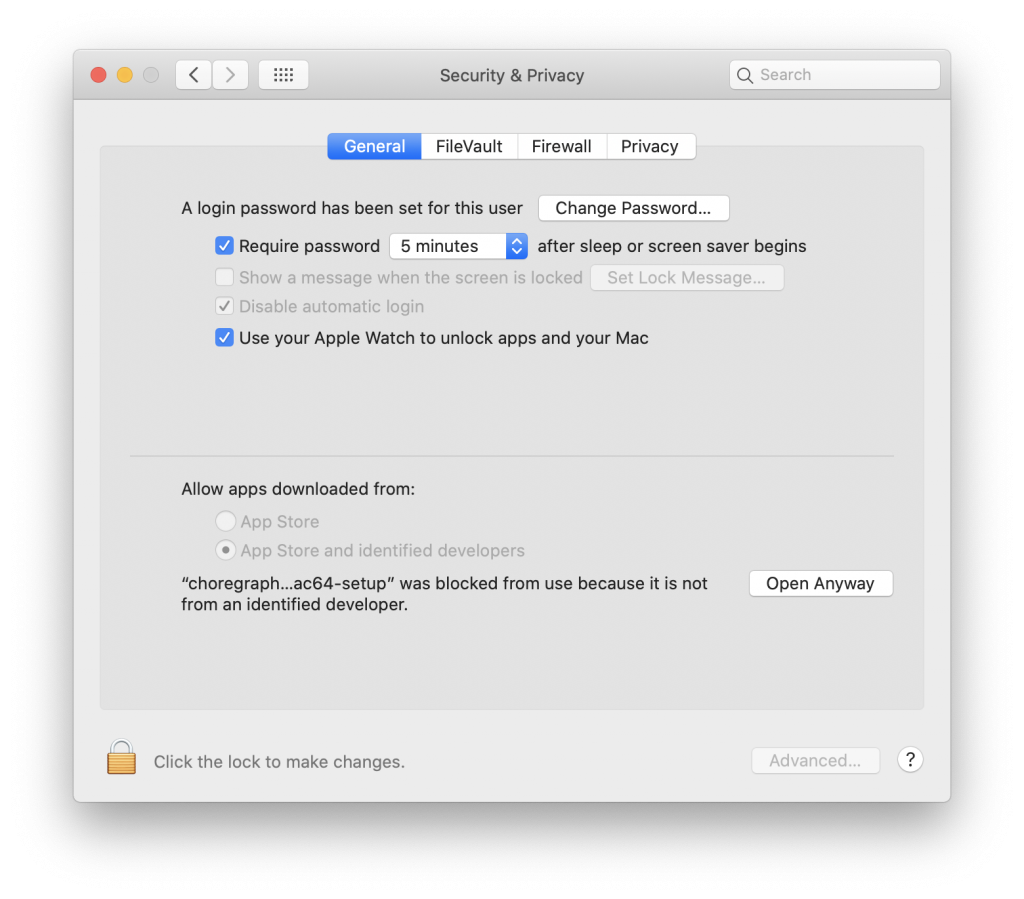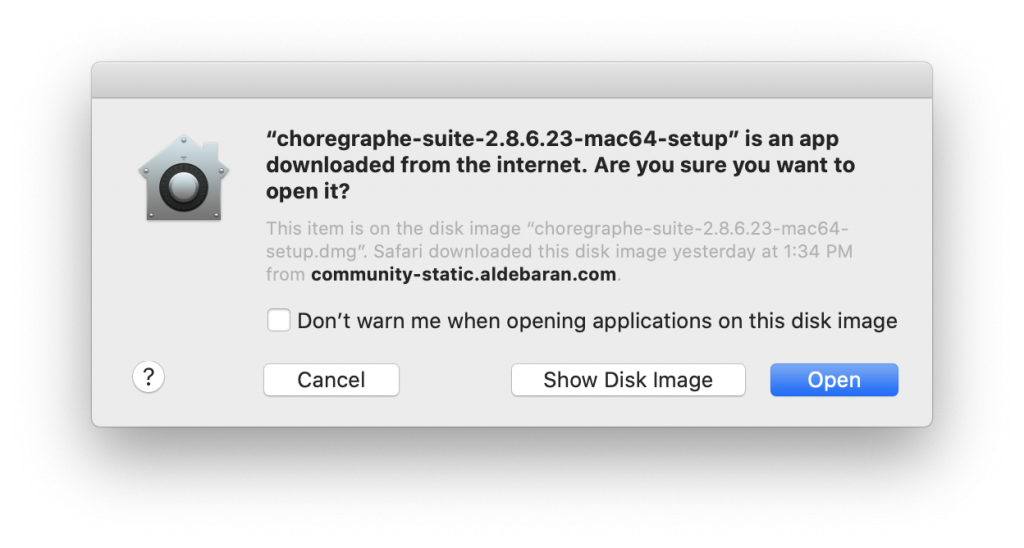Update: Softbank Robotics support confirmed that this is a problem and their recommendation is just a workaround. They told me to use a virtual machine with Ubuntu. Sigh. (18 November 2020)
It was time again to get my hands onto our Nao robots and since I just had received a new Mac laptop I took the opportunity to download the latest version of Softbank Robotics/Aldebaran’s Choregraphe software (version 2.8.6.23). It turns out that the newest version is incompatible with the latest version of Mac OS X (10.15.7 Catalina). It cannot be installed.
Here is what happens. You can download only the newest version of the various software packages from the new Softbank Robotics website. If you need an older version then you are out of luck since the links to old Aldebaran website are simply broken. You only get the information that the community website has been discontinued.
But okay, lets try the latest greatest. Mac OS X has a security feature called Gatekeeper to only allow the execution of that prevents the execution of any program by unidentified developers. You will get an errors message:
““choregraphe-suite-2.8.6.23-mac64-setup” cannot be opened because the developer cannot be verified.”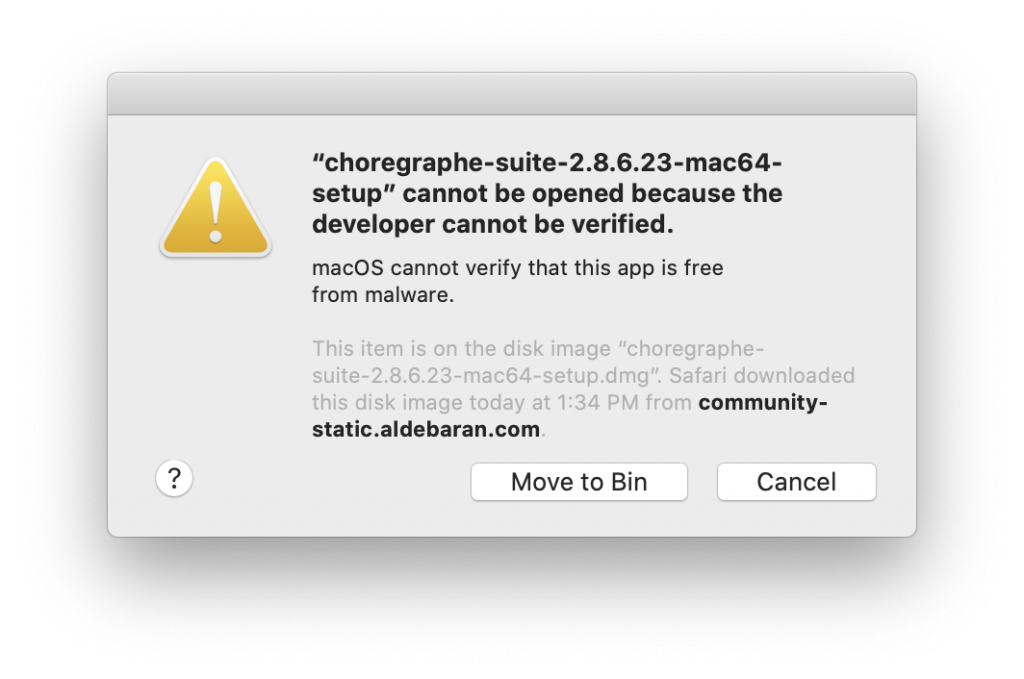 You need to click on “Cancel”. Normally you would now go to your security settings and allow this app to open anyway at the bottom of the windows:
You need to click on “Cancel”. Normally you would now go to your security settings and allow this app to open anyway at the bottom of the windows:
This will then fire up the installer app again. And you get another warning message:
“macOS cannot verify the developer of “choregraphe-suite-2.8.6.23-mac64-setup”. Are you sure you want to open it?”
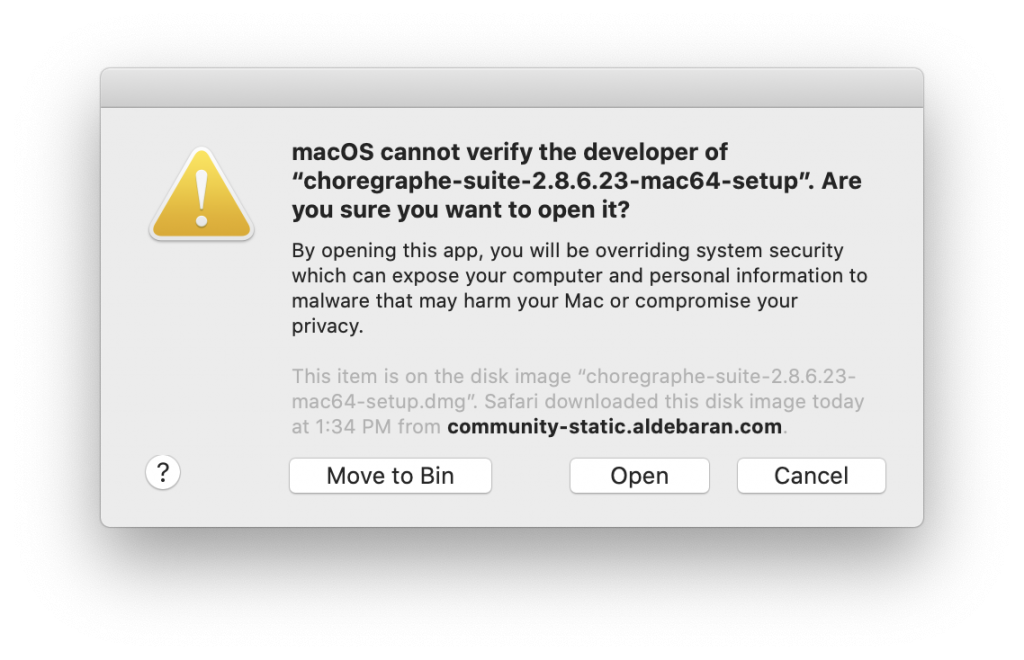 You can now click on “Open”, which should start the installer app. Instead the installer quits and never progresses. You could then try to bring back the option in Mac OS X to allow apps from any developer by using a little bit of Terminal magic:
You can now click on “Open”, which should start the installer app. Instead the installer quits and never progresses. You could then try to bring back the option in Mac OS X to allow apps from any developer by using a little bit of Terminal magic:
sudo spctl --master-disable
After a reboot you can try your luck again opening the installer and you get this error message:
““choregraphe-suite-2.8.6.23-mac64-setup” is an app downloaded from the internet. Are you sure you want to open it?”
After clicking “Open” the installer quits again and you are unable to install Choregraphe. Notice that the error messages points again at the discontinued Aldebaran community.
Dear Softbank Robotics, it seems like your software needs some updates and your support website seems also in desperate need for some updates. Please, we paid thousands of dollars for your robots, don’t let them die like this.
Does anybody have a solution for this problem? Does anybody have an older version of Choregraphe available? Maybe we need to setup our own download archive to be able to maintain our robot buddies.