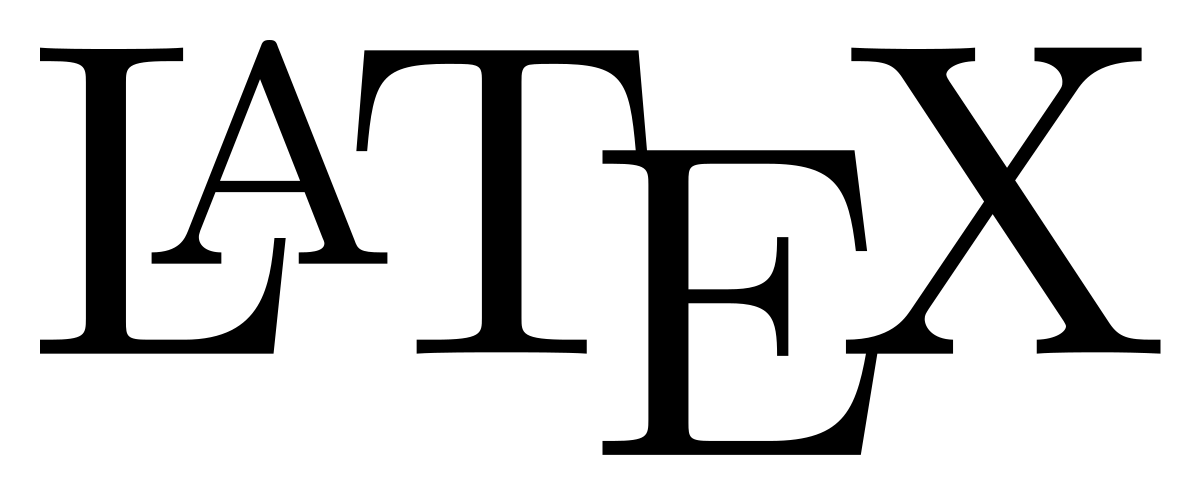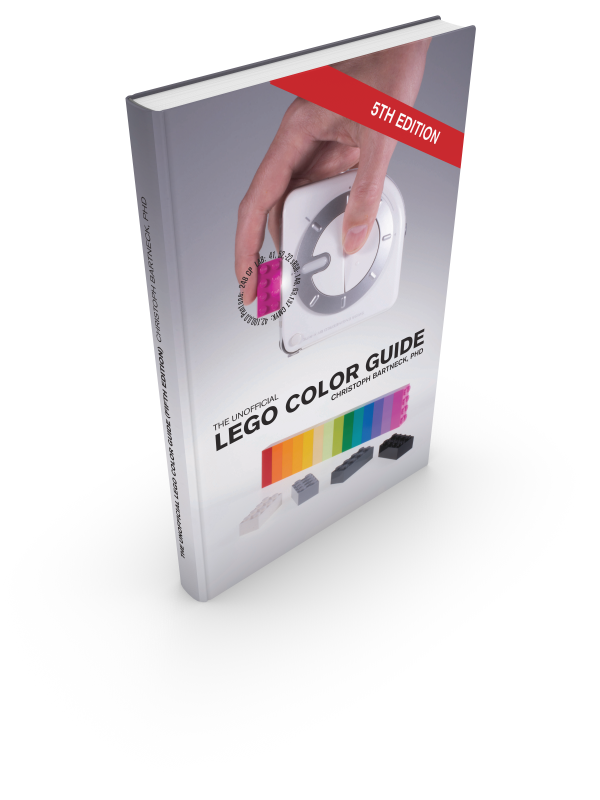The sixth edition of the Unofficial LEGO Color Guide is now available. The book is available as a paperback and hardcover from Amazon.com. An eBook (PDF) is available from Lulu. This revised and extended edition includes several new colors. It also is printed in IngramSpark’s new Ultra Premium Color printing process.
Tag: lego
Drawing LEGO Bricks in LaTeX
Sometimes the star align and bring together several of your passions. I love LEGO and I love LaTeX. Thanks to Sam Carter and his TikZbricks package, you can now draw LEGO bricks directly in LaTeX. Let’s start with a simple example of drawing a single 2×4 brick:
\documentclass[a5paper]{article}
\usepackage{tikzbricks}
\begin{document}
\begin{tikzpicture}
\brick{4}{2}
\end{tikzpicture}
\end{document}
This will be rendered as:
TikZbricksLEGOLaTeX01It is possible to build whole models with this package. The LEGO company created its first augmented reality puzzle game that used a mobile app in 2011. It was called Life Of George. This seems like a perfect example for putting TikZbricks to the test.
\documentclass[a4paper]{article}
\usepackage{tikzbricks}
\definecolor{lego-white}{rgb}{0.95, 0.95, 0.96}
\begin{document}
\begin{wall}
\wallbrick[color=black]{2}{1}
\addtocounter{brickx}{1}
\wallbrick[color=black]{2}{1}
\newrow
\wallbrick[color=blue]{1}{1}
\addtocounter{brickx}{2}
\wallbrick[color=blue]{1}{1}
\newrow
\wallbrick[color=blue]{4}{1}
\newrow
\addtocounter{brickx}{-1}
\wallbrick[color=lego-white]{1}{1}
\wallbrick[color=red]{4}{1}
\wallbrick[color=lego-white]{1}{1}
\newrow
\addtocounter{brickx}{-1}
\wallbrick[color=red]{1}{1}
\wallbrick[color=red]{2}{1}
\wallbrick[color=black]{1}{1}
\wallbrick[color=red]{1}{1}
\wallbrick[color=red]{1}{1}
\newrow
\addtocounter{brickx}{-1}
\wallbrick[color=red]{3}{1}
\wallbrick[color=black]{1}{1}
\wallbrick[color=red]{2}{1}
\newrow
\wallbrick[color=lego-white]{4}{1}
\newrow
\addtocounter{brickx}{-1}
\wallbrick[color=lego-white]{2}{1}
\wallbrick[color=black]{1}{1}
\wallbrick[color=lego-white]{1}{1}
\wallbrick[color=black]{1}{1}
\newrow
\addtocounter{brickx}{-1}
\wallbrick[color=yellow]{1}{1}
\wallbrick[color=lego-white]{2}{1}
\wallbrick[color=yellow]{3}{1}
\newrow
\wallbrick[color=yellow]{4}{1}
\end{wall}
\end{document}
This will be rendered as:
TikZbricksLEGOLaTeX02There are many more options, such as chaning the perspective and size of various components. But we will leave this for now and simply enjoy this moment.
Yellow-eyed penguin made with LEGO
Converting a 3D STL file to a LEGO model.
It has been some time since I designed this large scale model of a Yellow-Eyed Penguin for the Pop-Up Penguin exhibition. The model is 168cm tall and consist of approximately 60,000 LEGO bricks.
The organiser of the exhibition sent me the STL file of their fibre-glass penguin. I then used the brickplicator software to convert the 3D STL model into a LEGO 3D model that can be build. Since this was a very large model, Gerrit helped me a bit with the conversion. I then imported the model into Stud.io and rendered the model.
This does seem like a good workflow to convert existing 3D models of animals or any organic form, to LEGO models.
5th Edition of the Unofficial LEGO Color Guide
I am happy to announce that the fifth edition of the The Unofficial LEGO Color Guide is now available. The book is available as a paperback and hardcover from Amazon.com. An eBook (PDF) is available from Lulu.
An important update happened behind the scenes. In the past I exported the color database to Adobe InDesign and then create the catalog from there. This process was complicated, labour intensive and error prone. The database has now been changed to create the catalog pages directly. Unfortunately, not all the design tricks possible with InDesign can be replicated with the database. The visual design was therefore modernised and extended.
Bill and Mary’s House
Building Instructions for Bill and Mary’s House
The LEGO Idea Book 6000 was a great inspiration for me as a child. I did not have all the bricks back then and probably not now either. But we can build all the models digitally. This is my first go at creating a model with instructions in Stud.io. You can download the instructions in the PDF format. Happy building!
bill-mary-house-lego-idea-book-6000